Another evening stumbling upon/through/over linux.
Warning: I copied/pasted a lot of info from my diary. Not at all to impress you, but to show what I did and had to do to get my BladeRF-board working. I can tell you, I did not succeed this evening. I am afraid many more evenings will come...
I took the marvelous installation guide from the bladeRF - forum,
kb3gtn's bladeRF setup guide at
http://forums.nuand.com/forums/viewtopic.php?f=9&t=2804
Painfully I followed the instructions.
The problem is, however, that I am regaining old linux knowledge that was almost gone. Old forgotten braincells suddenly awaken and try to help me.
I had to experiment with well known linux commands. Ok, dir, sudo, cp, mkdir, rmdir, rmd, whatever, a lot of commands I understand. I managed to switch between my terminal-session, my diary in Word in windows and Chrome, or Fox for internet-access. All in different windows. And, Ubuntu is running in VMWare.
I re-learned ~ is your home-directory. Trivial perhaps for experienced linux-users.
About
libusb, there seem to be two flavors: libusb-dev, the developers lib and
libusb, the underlying lib.
I read
something about aptitude. DO I have that installed in Ubuntu? Just ask the system and you get:
The
program 'aptitude' is currently not installed.
You can install it by typing:
sudo
apt-get install aptitude
So I did
OK, so
now I can use aptitude or apt-get to semi-automagically install packages...
ecokees@ubuntu:/mnt/hgfs/bladeRF/linux/lib$
sudo apt-get update
ecokees@ubuntu:/mnt/hgfs/bladeRF/linux/lib$
sudo apt-get install libusb
ecokees@ubuntu:/mnt/hgfs/bladeRF/linux/lib$
sudo apt-get install libusb-1.0.0
ecokees@ubuntu:/mnt/hgfs/bladeRF/linux/apps$
make
Do I use
the wrong libusb?? I use 1.0.0 but there is also a quite different 0.1.0
Which
one do I need?
In
directory C:\Users\lonneke\Documents\GitHub\bladeRF-1\linux\lib
is a
makefile that reads
…
# Enable libusb (>= 1.0) support by defining
ENABLE_BACKEND_LIBUSB
ecokees@ubuntu:/mnt/hgfs/bladeRF/linux/lib$
sudo apt-get install libtecla1 libtecla1-dev
ecokees@ubuntu:/mnt/hgfs/bladeRF/linux/apps$
make
I get a lot of undefined
reference to
NOPE…
ecokees@ubuntu:~$
sudo apt-get install git
ecokees@ubuntu:~$
sudo apt-get install git-core
The
program 'gitk' is currently not installed.
You can install it by typing:
sudo
apt-get install gitk
ecokees@ubuntu:~/myProject$
sudo apt-get install git-gui
How to
see hidden files in the file-browser?
Ctrl-H or edit preferences
Now I can see all hidden files that start with a . (dot)
ecokees@ubuntu:~/bladeRF$
git clone https://github.com/Nuand/bladeRF.git
ecokees@ubuntu:~/bladeRF/bladeRF/linux/kernel$
make
ecokees@ubuntu:~/bladeRF/bladeRF/linux/kernel$
sudo insmod bladeRF.ko
ecokees@ubuntu:~/bladeRF/bladeRF/linux/lib$
make all
ecokees@ubuntu:~/bladeRF/bladeRF/linux/apps$
make
ecokees@ubuntu:~/bladeRF/bladeRF/linux/apps$ dir bin
bladeRF-cli
ecokees@ubuntu:~/bladeRF/bladeRF/linux/apps$
OK: now
I have my bladeRF-cli !!!!!!!!!!!!!!!!
The
setup guide starts with a remark:
This procedure builds the nuand
code / FX3 firmware / builds gnuradio-3.7 (from git) / and gr-osmosdr (from
git)
It is assumed you
have installed build-essential / linux-headers-`uname -r` and have a general
idea of figuring out other missing (apt-getable) depends.
In this example install procedure we will be
installing everything into a /opt/[bladeRF]|[cypress]|[gnuradio-3.7.1git]
Because of the custom location, it does
require us to update libarary search paths / and pythonpath enviroments / and
optionally exec path. (covered here)
This procedure is tailored to ubuntu systems,
but could be adapted to other distros like Centos / Gentoo etc...
So, there we go again:
ecokees@ubuntu:~/bladeRF/bladeRF/linux/apps/bin$
sudo apt-get update
ecokees@ubuntu:~/bladeRF/bladeRF/linux/apps/bin$
sudo apt-get install gcc
ecokees@ubuntu:~/bladeRF/bladeRF/linux/apps/bin$
sudo apt-get install g++
ecokees@ubuntu:~/bladeRF/bladeRF/linux/apps/bin$
sudo apt-get install libc6-dev
and finally:
ecokees@ubuntu:~/bladeRF/bladeRF/linux/apps/bin$
sudo apt-get install build-essential
What is
linux-headers??
Kernel *headers* are the header files
used to compile the kernel - and other
applications which depend on the symbols /
structures defined in these
header files, like kernel modules. An example
can be graphic card drivers;
if the driver does not have a binary matching
the running kernel and needs
to be compiled.
ecokees@ubuntu:~/bladeRF/bladeRF/linux/apps/bin$
sudo apt-get install linux-headers-generic
ecokees@ubuntu:~/sandbox$
git clone https://github.com/Nuand/bladeRF.git
Yep: I
have a bladeRF directory NOTE:
it is bladeRF, not bladeRf!!
OK, again:
ecokees@ubuntu:~/sandbox/bladeRF/linux/kernel$
make
A lot of
warnings, hope that is no problem later on
ecokees@ubuntu:~/sandbox/bladeRF/linux/kernel$
sudo mkdir -p /lib/modules/'uname -r'/kernel/extras/bladeRF/
-p, --parents
no error if existing, make parent directories
as needed
ecokees@ubuntu:~/sandbox/bladeRF/linux/kernel$
sudo depmod
The depmod and modprobe utilities are intended
to make a Linux modular kernel manageable for all users, administrators and
distribution maintainers.
Depmod creates a "Makefile"-like
dependency file, based on the symbols it finds in the set of modules mentioned
on the command line or from the directories specified in the configuration
file. This dependency file is later used by modprobe to automatically load the
correct module or stack of modules.
DESCRIPTION
Linux kernel modules can provide services
(called "symbols") for other modules to use (using EXPORT_SYMBOL in
the code). If a second module uses this symbol, that second module clearly
depends on the first module. These dependencies can get quite complex.
depmod creates a list of module dependencies,
by reading each module under /lib/modules/version and determining what symbols
it exports, and what symbols it needs. By default this list is written to
modules.dep in the same directory. If filenames are given on the command line,
only those modules are examined (which is rarely useful, unless all modules are
listed).
If a version is provided, then that kernel
version’s module directory is used, rather than the current kernel version (as
returned by "uname -r").
depmod will also generate various map files in
this directory, for use by the hotplug infrastructure.
Do you understand this all?
ecokees@ubuntu:~/sandbox/bladeRF/linux/kernel$
sudo modprobe bladeRF
FATAL:
Module bladeRF not found.
ecokees@ubuntu:~/sandbox/bladeRF/linux/kernel$
For some
reason the mkdir command did not make the right directory and the cp command
also did not what it had to do
This is interesting:
ecokees@ubuntu:/lib/modules$
cd $(uname -r)
ecokees@ubuntu:/lib/modules/3.2.0-51-generic-pae$ cd
kernel
playing with root
ecokees@ubuntu:~/sandbox/bladeRF/linux/kernel$
sudo -s
root@ubuntu:~/sandbox/bladeRF/linux/kernel# echo
"bladeRF" >> /etc/modules
root@ubuntu:~/sandbox/bladeRF/linux/kernel# exit
exit
ecokees@ubuntu:~/sandbox/bladeRF/linux/kernel$
ecokees@ubuntu:~/sandbox/bladeRF/linux/lib$
make DEBUG=y
ecokees@ubuntu:~/sandbox/bladeRF/linux/lib$
sudo apt-get install libtecla1 libtecla1-dev
ecokees@ubuntu:~/sandbox/bladeRF/linux/apps$
make
ecokees@ubuntu:~/sandbox/bladeRF/linux/lib$
sudo apt-get install libtecla1 libtecla1-dev
ecokees@ubuntu:~/sandbox/bladeRF/linux/apps$
make
ecokees@ubuntu:~/sandbox/bladeRF/linux/apps$ sudo mkdir
-p /opt/bladeRF/fpga
ecokees@ubuntu:~/sandbox/bladeRF/linux/apps$ sudo mkdir
/opt/bladeRF/firmware
ecokees@ubuntu:~/sandbox/bladeRF/linux/apps$ sudo mkdir
/opt/bladeRF/bin
ecokees@ubuntu:~/sandbox/bladeRF/linux/apps$
ecokees@ubuntu:~/sandbox/bladeRF/linux/apps$ sudo cp
bin/bladeRF-cli /opt/bladeRF/bin
ecokees@ubuntu:~/sandbox/bladeRF/linux/apps$
WAUW!!!
ecokees@ubuntu:~/sandbox/bladeRF/linux/apps/bin$
./bladeRF-cli --help
Usage:
./bladeRF-cli [options]
bladeRF
command line interface and test utility (0.2.0)
Options:
-d, --device <device> Use the specified bladeRF device.
-f, --flash-firmware <file> Flash specified firmware file.
-l, --load-fpga <file> Load specified FPGA bitstream.
-p, --probe Probe for devices, print
results, then exit.
-s, --script <file> Run provided script.
-b, --batch
Batch mode - do
not enter interactive mode.
-L, --lib-version Print libbladeRF version and
exit.
-V, --version Print CLI version and exit.
-h, --help Show this help text.
Notes:
If the -d parameter is not provided, the
first available device
will be used for the provided command, or
will be opened prior
to entering interactive mode.
Batch mode is implicit for the following
options:
-p, --probe -h, --help
-L, --lib-version -V, --version
ecokees@ubuntu:~/sandbox/bladeRF/linux/apps/bin$
./bladeRF-cli --version
0.2.0
ecokees@ubuntu:~/sandbox/bladeRF/linux/apps/bin$
So, bladeRF-cli works and I should be able to control my BladeRF-board!!!!!!!
bladeRF>
print
Error:
No devices are currently opened
bladeRF>
open
open: No
device specified
bladeRF>
probe
bladeRF>
version
Inside
version
bladeRF>
quit
ecokees@ubuntu:~/sandbox/bladeRF/linux/apps/bin$
About
power supply for the BladeRF. It seems to be completely run on the USB-power.
I found
a set of jumpers (J70) that are placed to have the USB-power feed the board. It
is also
possible
to use external power.
I can
imagine that the FX3-chip on the bladeRF needs to be inited first?
*******************************************************************************************
****
THIS SETUP GUIDE Works with the kernel driver implementation only ****
**** LIBUSB implementation setup guide to come
soon. ****
I don’t
need to make the FX3 image, just download. Last command is:
$ sudo cp bladeRF.img /opt/bladeRf/firmware/
I downloaded
bladeRF.img to my shared directory in Windows and then:
ecokees@ubuntu:~/sandbox/bladeRF/linux/apps/bin$ sudo cp
/mnt/hgfs/bladeRF/bladeRF.img /opt/bladeRF/firmware/
ecokees@ubuntu:/etc/udev/rules.d$ sudo gedit
10-bladeRF.rules
Well, I still cannot use my BladeRF-board.
I am afraid that windows is hiding the USB-device bladeRF for me.
I don't know what to do now:
- just go on and install gnuradio on Ubuntu in VMWare in Windows7 and hoping that I see the bladeRF as a source in gnuradio
- install linux on a stick or CD, boot from it and do the whole installation again
- trying to figure out where it is going wrong. I pasted almost everything I did in a word-diary, inclusive of all messages I got.
- Ask for help on the forum
- Go on with libusb and java in Windows, I have done something like this before with the EZUSB-software
I don't know yet. I am afraid that VMWare is causing some problems here with USB.
I really love to learn and find out what is happening but I also want results finally. My goal is building a GPS-receiver using the FPGA on the BladeRF and Python on the PC. I do not want to become an expert in VMWare/Windows-problem-solving...
I hope some nice guy or girl from the BladeRF community will help me in some way. I am not stuck yet, there are some things to investigate so I don't yet have clear questions to put in the forum.
Linux is daunting, but I will survive: YES I CAN!!


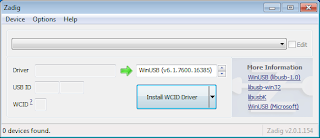
.JPG)

.JPG)

.JPG)

